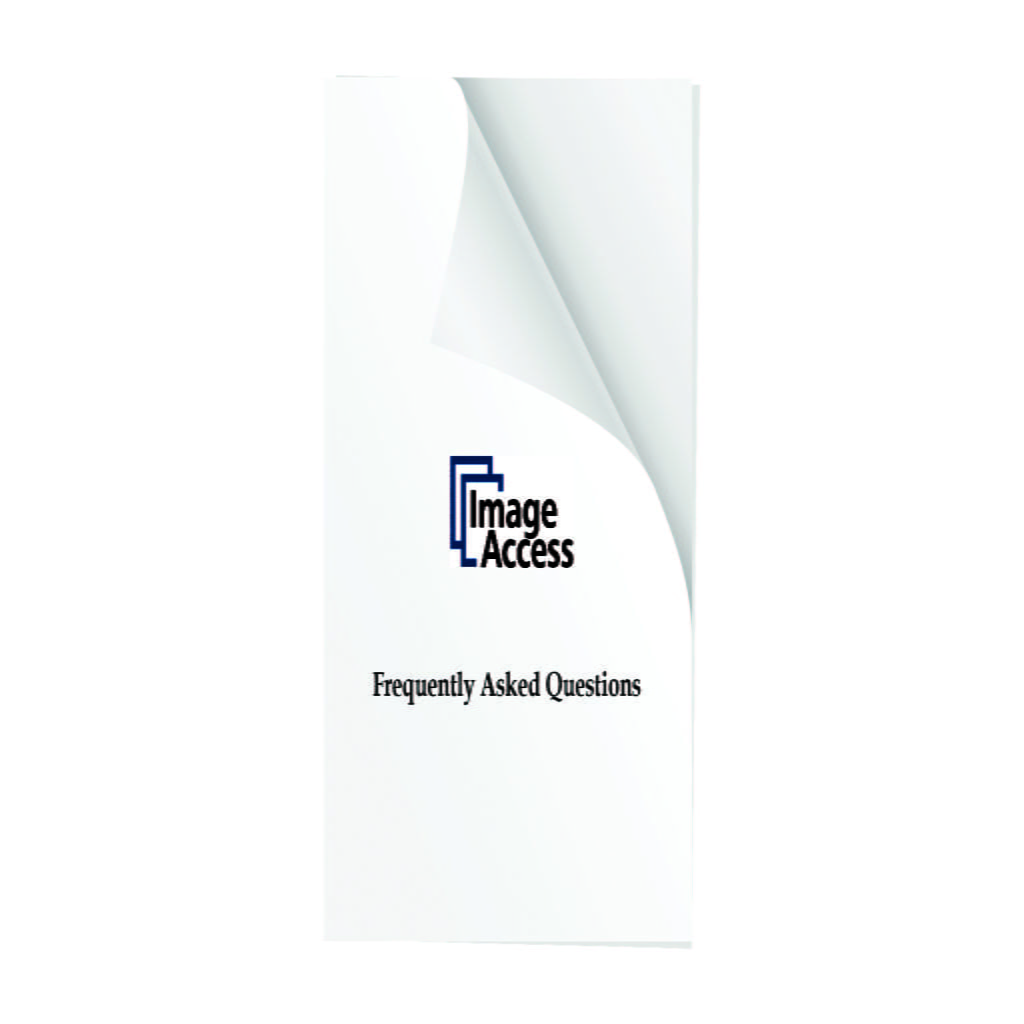[vc_row][vc_column width=”1/1″][mk_padding_divider size=”20″][mk_dropcaps style=”fancy-style”]D[/mk_dropcaps][vc_column_text disable_pattern=”true” align=”left” margin_bottom=”0″]
Background OptimizingThis FAQ shows you how to scan various documents with a WideTEK scanner so that the background is perfectly white (RGB 255 255 255) without losing any content.
This FAQ shows you how to scan various documents with a WideTEK scanner so that the background is perfectly white (RGB 255 255 255) without losing any content.
The target audience of this FAQ document are the operators and the administrators of WideTEK scanners. They should have experience in modifying scan parameters and in creating and modifying scan templates.
The document will provide a guideline to:
- reduce speckles, especially from a bitonal image
- improve colors
- make a white background of the document appear white in the image, even if the document has large paper pores, the paper is transparent or half transparent or very thin, the printing is faded, or the background of the original is yellowed or otherwise discolored.
[3d-flip-book mode=”fullscreen” urlparam=”fb3d-page” id=”5194″ title=”false”]
[/vc_column_text][/vc_column][/vc_row]